Do you want to promote your music on Spotify? You have a fan base but you wish to increase your audience?
The amazing producer/youtuber/singer Tom DuPree III examines the case of how to retarget people who have already shown interest in your Spotify music. Therefore, you can promote your last song or upcoming release!

This is the principle of retargeting applied to the music field. Tom says, about qualified audiences: "the chances of them listening to a new music are much higher than a cold audience who has never heard of you before".
In collaboration with this "data nerd", as he qualified himself, we'll show you in this article all steps to retarget a qualified audience with PixelMe.
Step 1: Shorten the link to your Spotify page
First of all, you can sign a free account on PixelMe. Then you can create your advertising in adding your retargeting pixel from Facebook. In this case, this is Facebook but in PixelMe you can embed pixel ID from any ad platforms. On your Link Manager in Pixelme, shorten the link that redirects to your Spotify page.
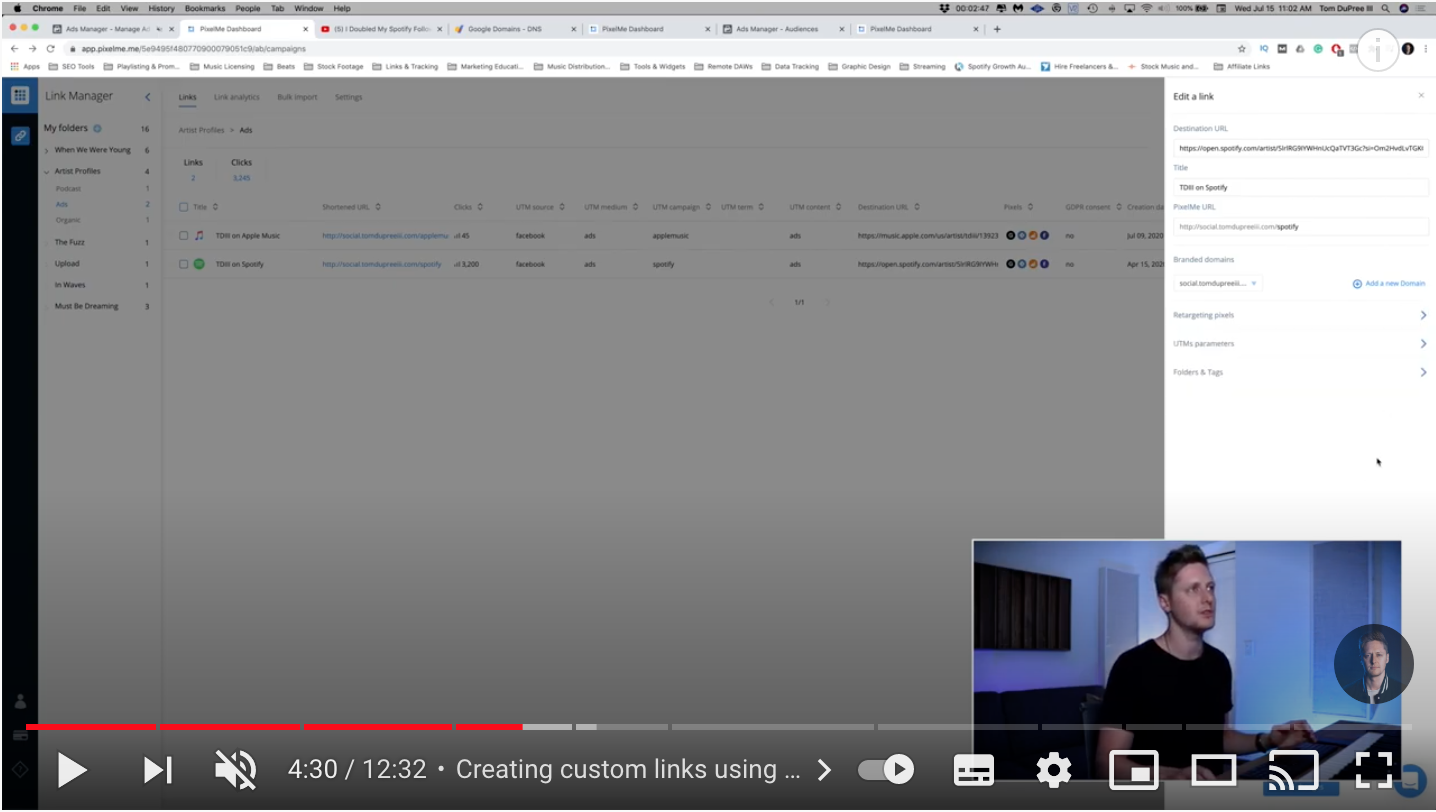
In this case, we would like to transform this URL: https://open.spotify.com/artist/3I3IcUfPxqv6suUwqx5oZz
Into a tiny one: https://pxle.me/TomDuPreeIII
Sounds better right?! By shortening this link, we’ll automatically add retargeting pixels to this link!
What does it mean exactly? All the people who clicked on the link will be added into a Custom audience on Facebook. Also, you can get all data on your PixelMe board (traffic, country, original website, browsers...).
Step 2: Create a Facebook ad to your Spotify page
In this step, the goal is to drive a lot of traffic to your Spotify page and get more followers on Spotify. Create an audience that usually likes your song: for instance, you can target people who are living in France and who are listening to a famous artist close to your music.
Tom shows us on the video how to create a quick ad when you are a singer. He simply filmed himself with a blue light on the background, from multiple angles. After he cut it and created easily a 30 sec ad for Facebook.
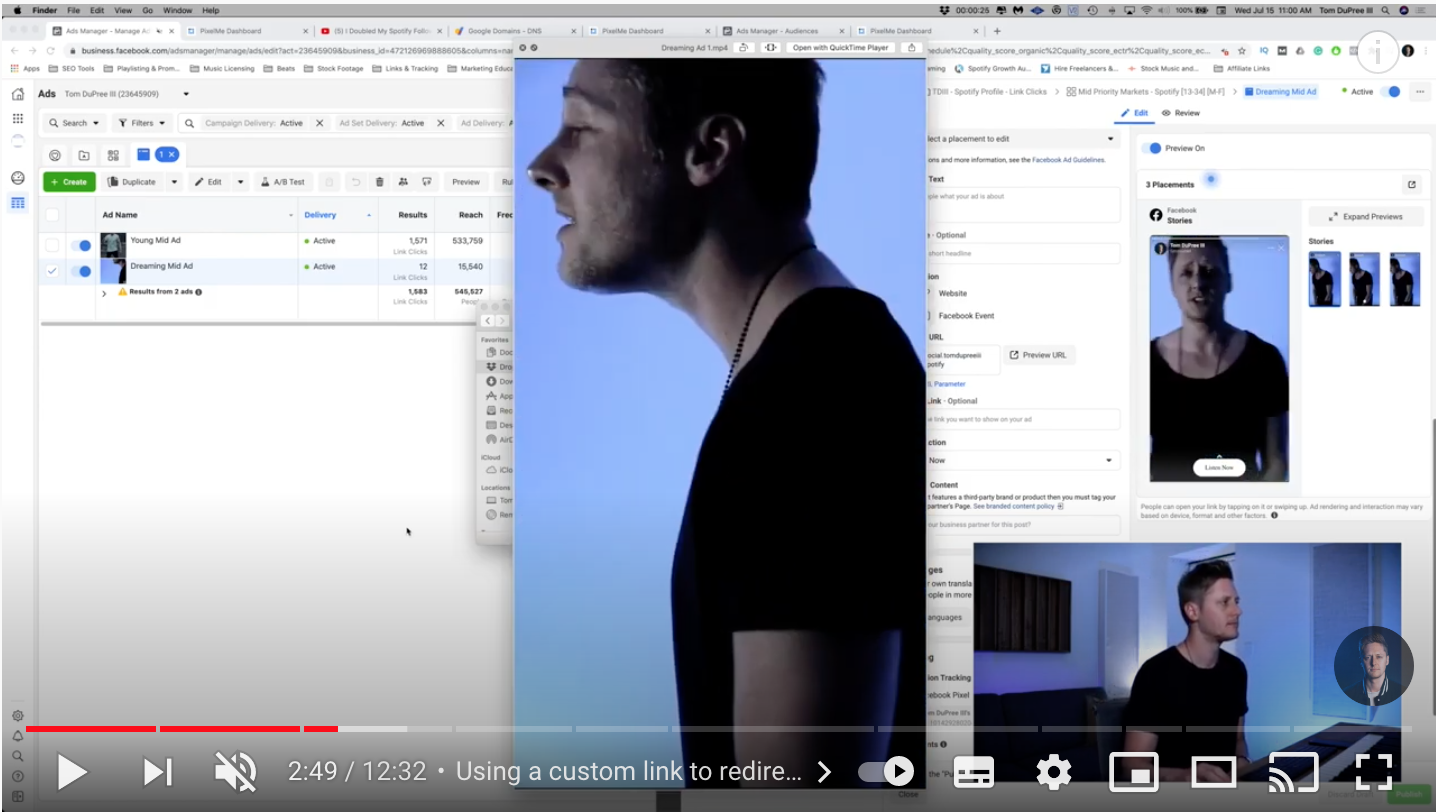
Into the Facebook Ad Manager, don’t forget to use the PixelMe link into your ad as a Destination URL. This is the condition to fire your Facebook pixel to all people who will click on your Facebook ad and get all data into your PixelMe Link Manager.
Step 3: Create a custom audience
On Facebook into the Ads Manager you can create a custom audience with all the people who have clicked on your ad.
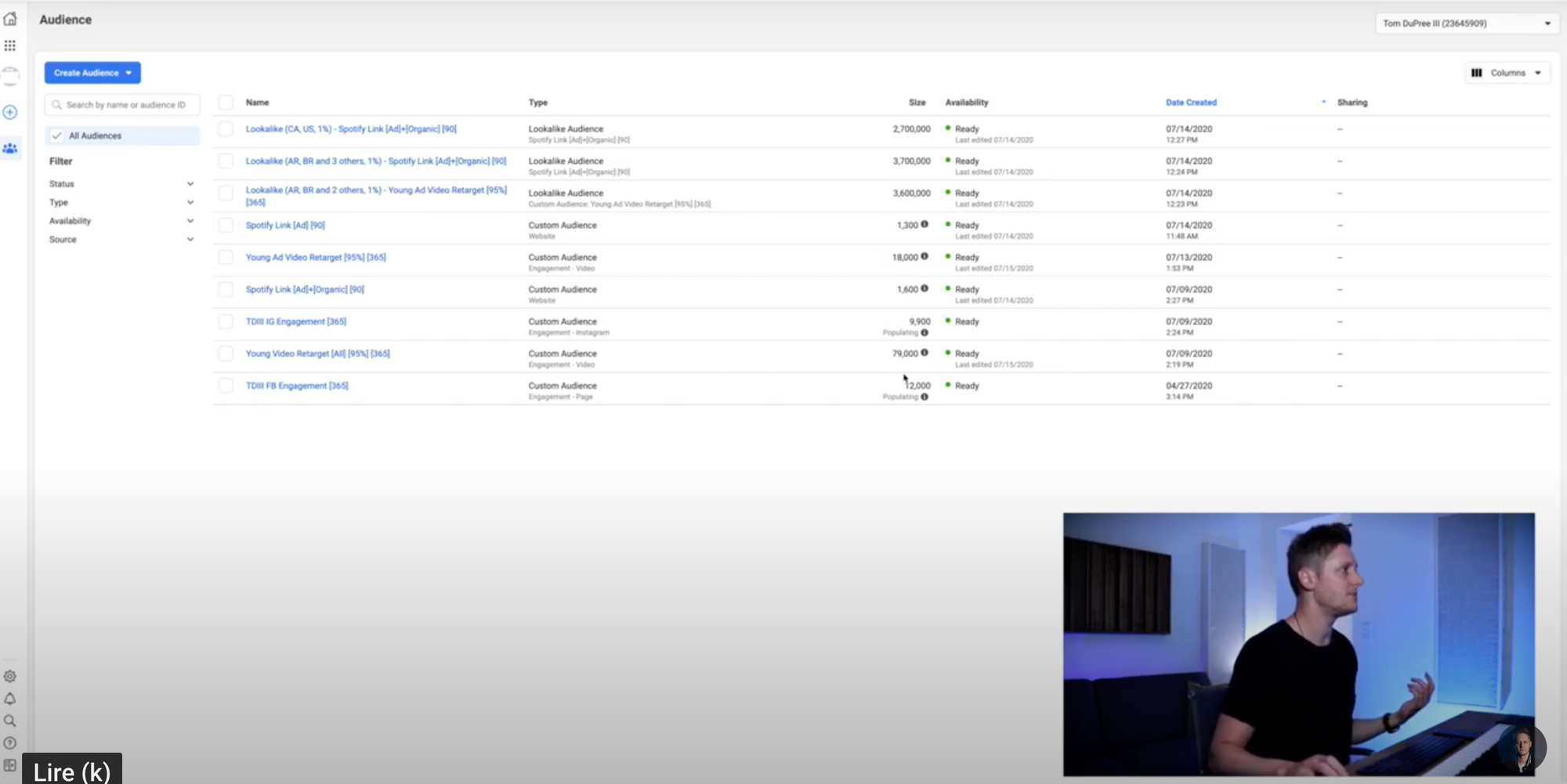
You can also create a custom audience from several PixelMe links, if you have already created multiple ads. For example, if you want to promote your new song with a strong audience impact, don't hesitate to retarget all people who have clicked on your previous ads.
Important tips: Give it a name! Make sure you can recognize it later as 'PixelMe Audience'.
Step 4: Create a new ad using your audience
Now that you have your PixelMe based audience set up, you can start creating your new ultra-targeted ad for them which redirects to your Spotify account! Into the Facebook Ads Manager, during the process of releasing your ad, you will have to choose your audience from the list of all the custom audiences you’ve already created. You will be able to see, at this step the number of people each audience contains.
Once the ad is released, you have finished! Congratulations, you have increased your listeners base!
Thank you Mr DuPree!
Watch the full Tom DuPree III video on Youtube
Creating a Facebook ad using PixelMe.
Want to try PixelMe, the URL shortener for savvy marketers?
👉 Start your 7-day free trial, no credit card required.
.svg)
%20(1).webp)